Merge Function
Starting with version 10.10.20.XX a new function has been implemented (Merge with) that gives the option to merge data between two .obdx files. The function will copy data from the selected .obdx file in to the active .obdx file.
The general workflow for this function is as follows:
- The user is opening an .obdx file (Active File) and from File dropdown he selects the option Merge with; user will be prompted to select the second .obdx file (Second File) from which information will be copied to the Active File;
- In the window Merge Options the user will be informed about the status of each workflow/project/file based on the comparison made between the information contained in the .obdx files that are merged.
- The user can accept the changes or cancel the merge process.
IMPORTANT NOTES
- The merge process will:
- only copy/overwrite analytical files, LEAP and RM (under Setting 1); the function will not copy/overwrite RM standalone projects made with Setting 2 option; the user will have to manually add new entries in the Active File for the RM standalone projects created under Setting 2;
- make an entry in the project tree for the dgn file when using BIM workflow, but the user will have to update the path of the dgn accordingly depending on his workflow. If he is working local, then he needs to point to his local dgn path. If he is working on PW he needs to make sure to have access to the dataset that contains the dgn file. If the path of the pointed dgn exists on the local drive, then the connection to this dgn will be made automatically.
- The merge process will overwrite all analytical data for a bridge unit project. For instance, if in the Active File the user has sent a bridge unit to LBC and RM but in the Second File the user has only the information for LBC, after the merge process, the Active File will contain only the LBC information coming from the Second File, RM information being deleted.
- The merge process is not reversable. Always back-up your data before using the merge option.
- Appropriate care must be taken, when multiple projects from different .obdx files are pointing to the same .dgns. A change made in one of the .dgns will affect all the projects associated with that .dgn.
The user will be informed about the options available for the merge process as follows:
BIM Workflow
Status = "Project Add"
The entire project with all bridge models and analytics information will be copied from the Second File to the Active File.
Status = "Bridge Model Add"
If both obdx files contain the same project folder, but the Second File contains an extra Bridge Model entry, that entry will be copied from Second File to the Active File.
Status = "Bridge Add"
If both obdx files contain the same project folder, the same Bridge Model but the Second File contains an extra Bridge entry, that entry will be copied from Second File to the Active File.
Status = "Bridge Unit Add"
If both obdx files contain the same project folder, the same Bridge Model, the same Bridge but the Second File contains an extra Bridge Unit, that entry will be copied from Second File to the Active File.
Status = "Bridge Unit Merge"
The information contained in the Active File and the Second file regarding the Bridge unit differs in both files. The bridge Unit information from the Active file will be overwritten by the Bridge Unit information from the Second File.
Status = "Bridge Unit Update"
The Bridge Unit information from the Second File is newer than the one contained in the Active File. The bridge Unit information from the Active file will be overwritten by the Bridge Unit information from the Second File. The status appears when the Active File has been merged in the past at least one time.
Status = "Bridge Unit Backdate"
The Bridge Unit information from the Second File is older than the one contained in the Active File. The bridge Unit information from the Active file will be overwritten by the Bridge Unit information from the Second File. The status appears when the Active File has been merged in the past at least one time.
STANDALONE Workflow
Status = "Standalone Group Add"
The entire standalone project group with all bridge models and analytics information will be copied from the Second File to the Active File.
Status = "Standalone File Add"
If the same standalone group exists in both files, but a new file entry exists in the Second File, that new entry will be copied under the corresponding standalone group in the Active File.
Status = "Standalone File Merge"
If both files contain the same project files, the project files from the Second File will overwrite the project files from the Active File.
Status = "Standalone File Update"
The project files from the Second File are newer than the ones from the Active File. The files from the Active File will be overwritten by the ones from the Second File. The status appears when the Active File has been merged in the past at least one time.
Status = "Standalone File Backdate"
The project files from the Second File are older than the ones from the Active File. The files from the Active File will be overwritten by the ones from the Second File. The status appears when the Active File has been merged in the past at least one time.